Billing and Invoices
- To get started, find and click the "Settings" tab in the left menu bar.
- Then select "Billing".
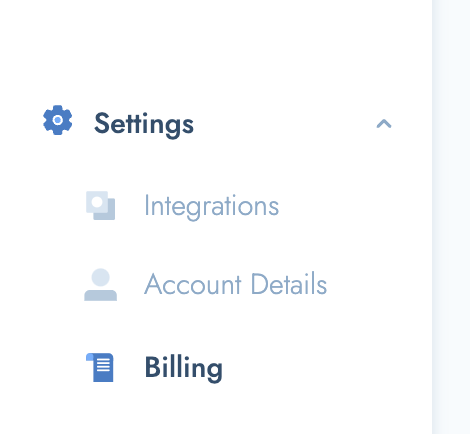
Within this tab, you'll find information on the following:
- Transactions
- Invoices
- Payments
- Orders
- Billing Information
Transactions
Within the Transactions tab, you are able to easily view all previous transactions, as well as filter for them based on the following categories:
- Searching by Title, PO Code or ID
- Language pair
- Quality
- Date range
- Transaction type
- User who placed the translation request
- Invoice ID
- with/without PO Code
Transactions do not include taxes.
Downloading Transactions:
You are able to download your filtered out selection of transactions n the form of a .csv file by clicking the "Download Transactions" button.
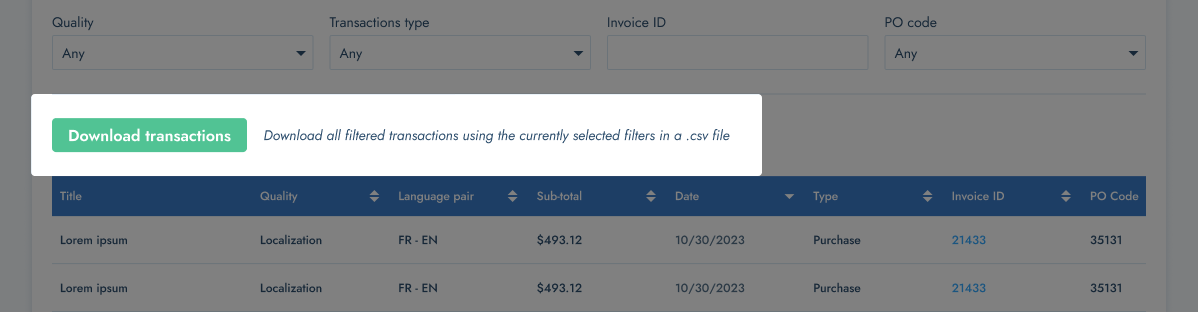
Want to view the invoice relating to a specific transaction?
- Simply click on the invoice number (e.g. 21466) for the relevant transaction and you'll be directed to the "Invoices" tab, to the relevant invoice.
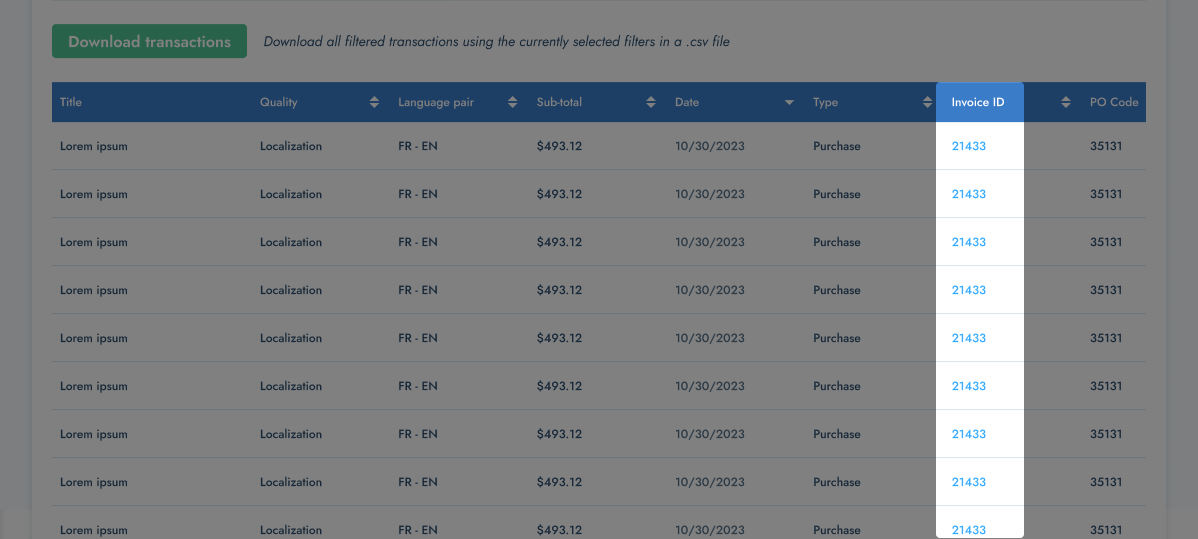
Invoices
The Invoices tab provides you with he following information:
- Your account balance - outstanding or otherwise
- Any outstanding invoices that still need to be paid.
- A lists of all previous invoices.
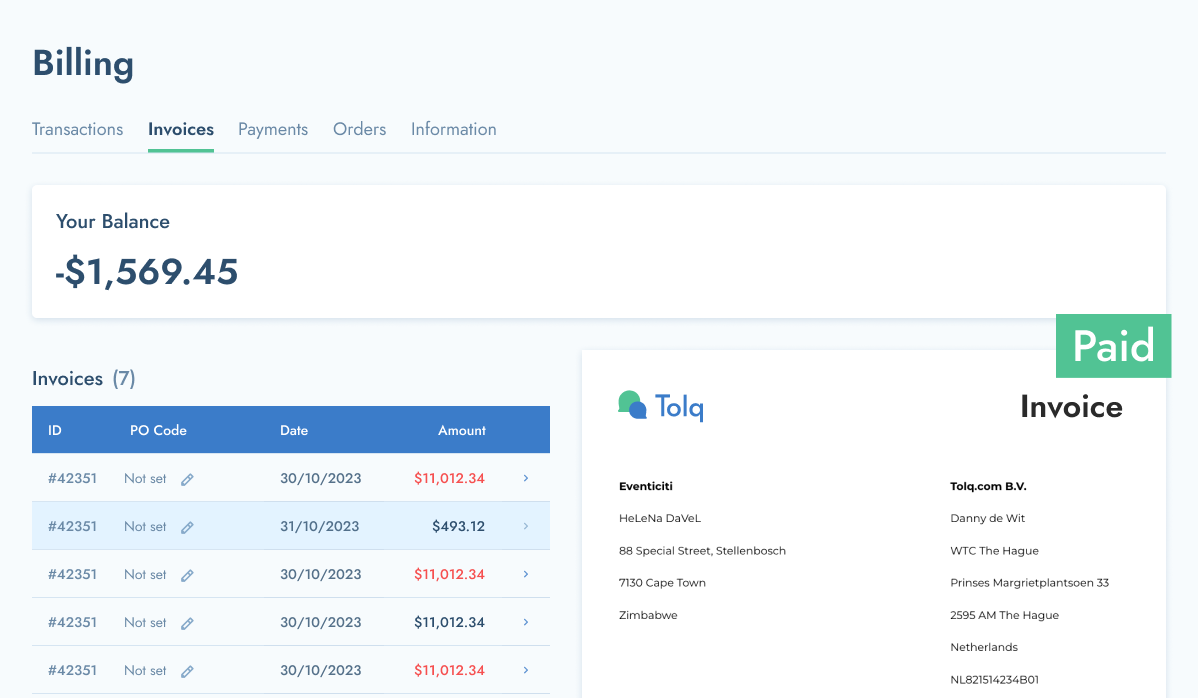
- Additionally, you are able to add or edit any require PO codes, directly from this screen.
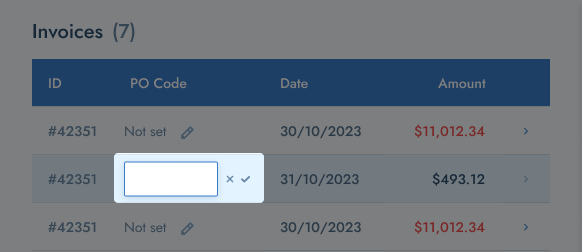
- The "Show invoice transactions" directs you to the transactions tab, and filters for all transactions associated with that invoice.
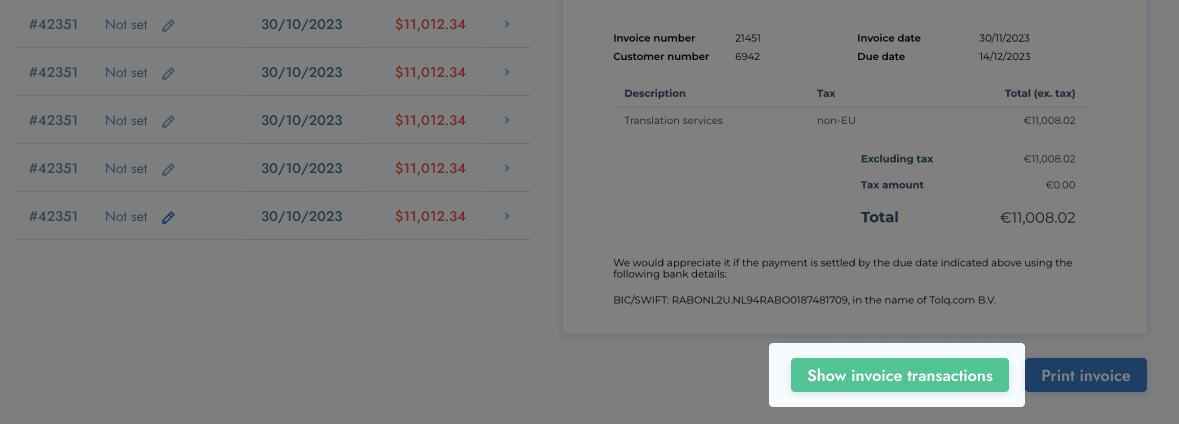
- You will see a list of all of all of the translations associated with that particular Invoice.
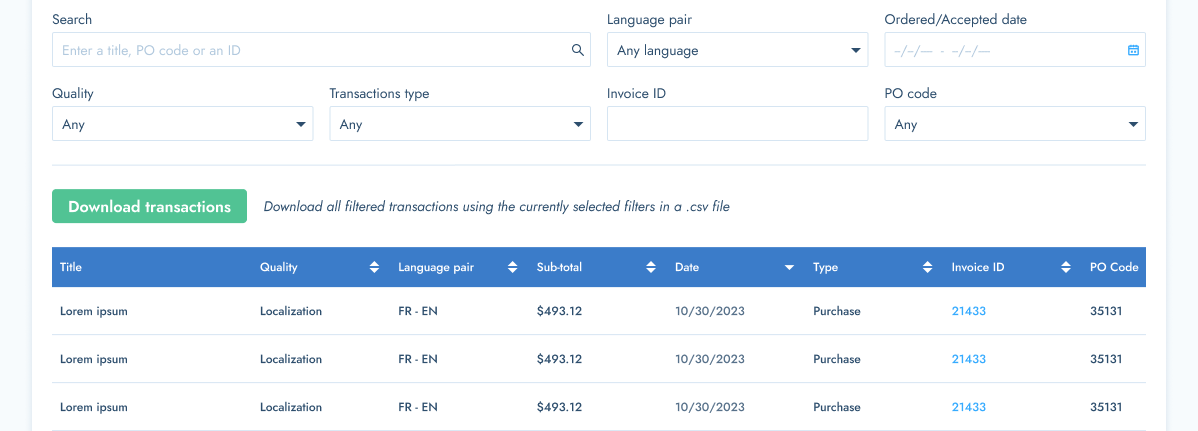
- The "Print invoice" option allows you to download and save a PDF of the invoice to your computer.
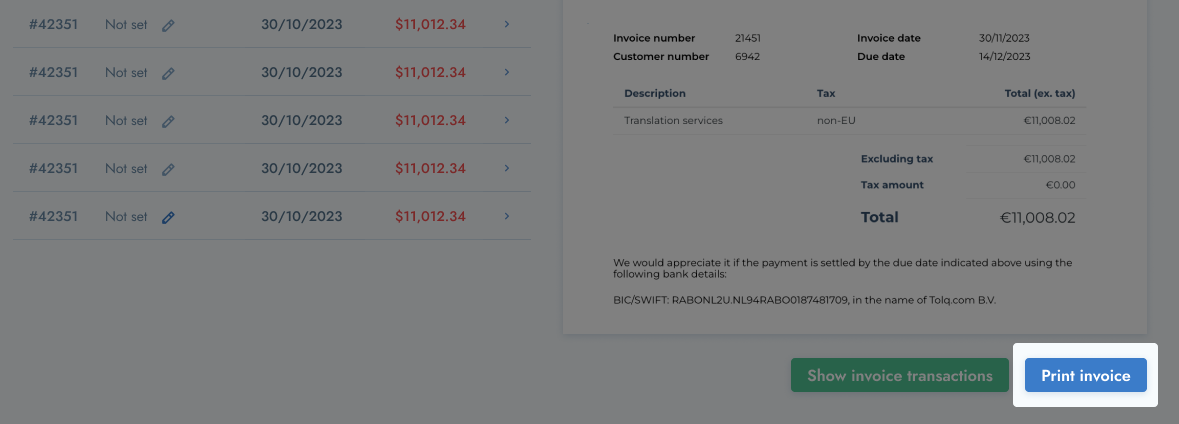
Payments
- All previously made payments will appear in this tab. These amounts include taxes.
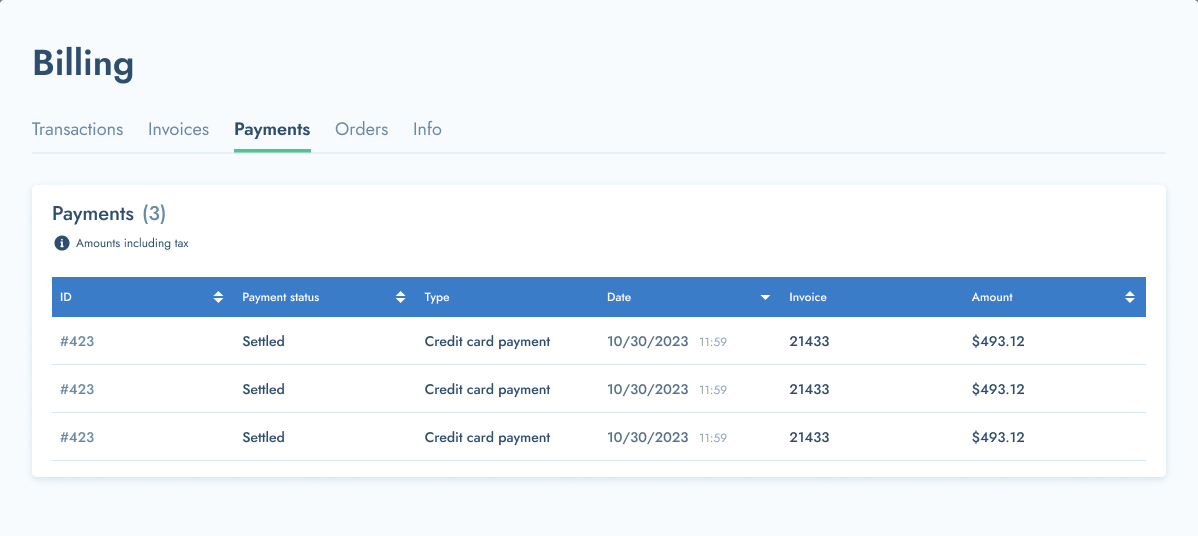
Orders
Within the Orders tab, you can easily view all previously ordered requests and their relevant details including:
- Description (Title)
- Language pair
- Words ordered
- Quality ordered
- Amount (excluding taxes)
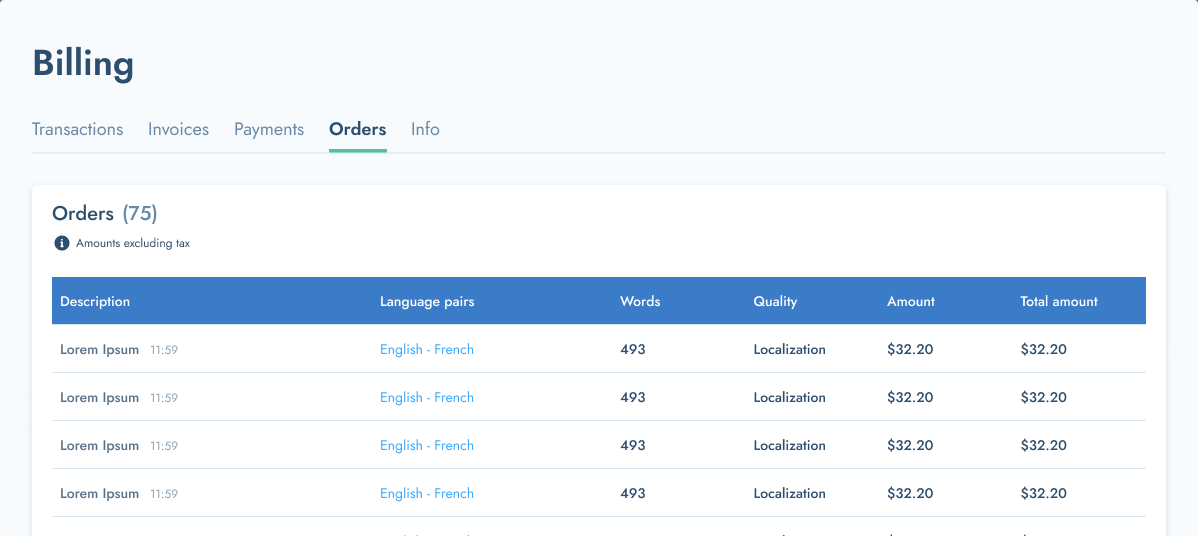
Want to view a previous order and its translations?
Simply click on the language pair (e.g. Dutch to English) of the order to be directed to the relevant order page and view the completed translations.
Billing information ("Info" Tab)
- The Billing information tab allows you to enter the business details which will later appear on your invoices.
Please keep them up-to-date at all times.
- Should you have more than one email for invoicing, you can easily add these by using the "Add another email" option.
Please ensure these are correct and all required fields are completed.

- If you want to change the payment method please contact the Tolq Customer Service Team at customerservice@tolq.com.
