Reviewing and downloading a completed translation request
Reviewing your translation request
Once your translation request has been completed, you are able to easily review and download it from the Translation Overview Page.
The status of your task will be "Ready to Review" once the translation request has been completed.
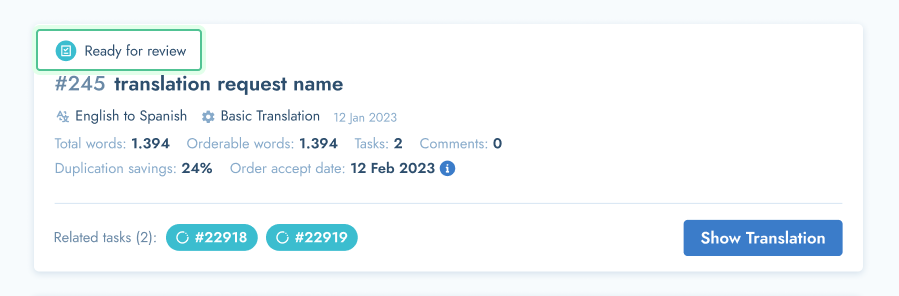
You now have the option to (1) approve your translation request OR (2) ask for corrections
How to Review the completed translations:
1. On the Translation Overview page, on the relevant Translation Request, click on the "Show Translation" button
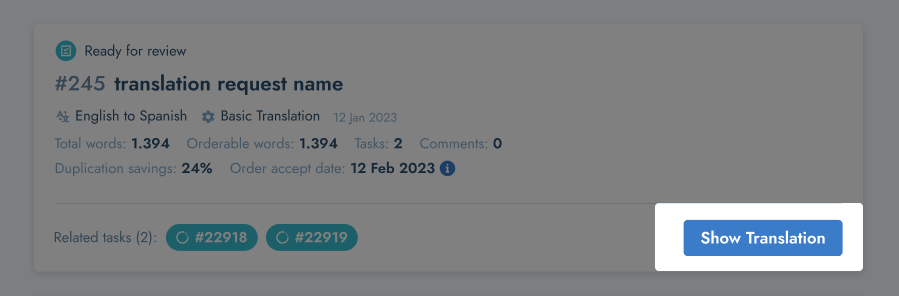
2. After selecting "Show Translation" you can then review your translation request and check it for any possible changes you may want to request.
The Translation Request view will look like this:
- The left column will have the source text in it.
- The right column will have the translations in it.
- On the very right hand of the screen you'll find the details about this Translation Request including the style guide and glossary attached to the order, as well as all of the different tasks that this Translation request consists of. (More about this later in the article)
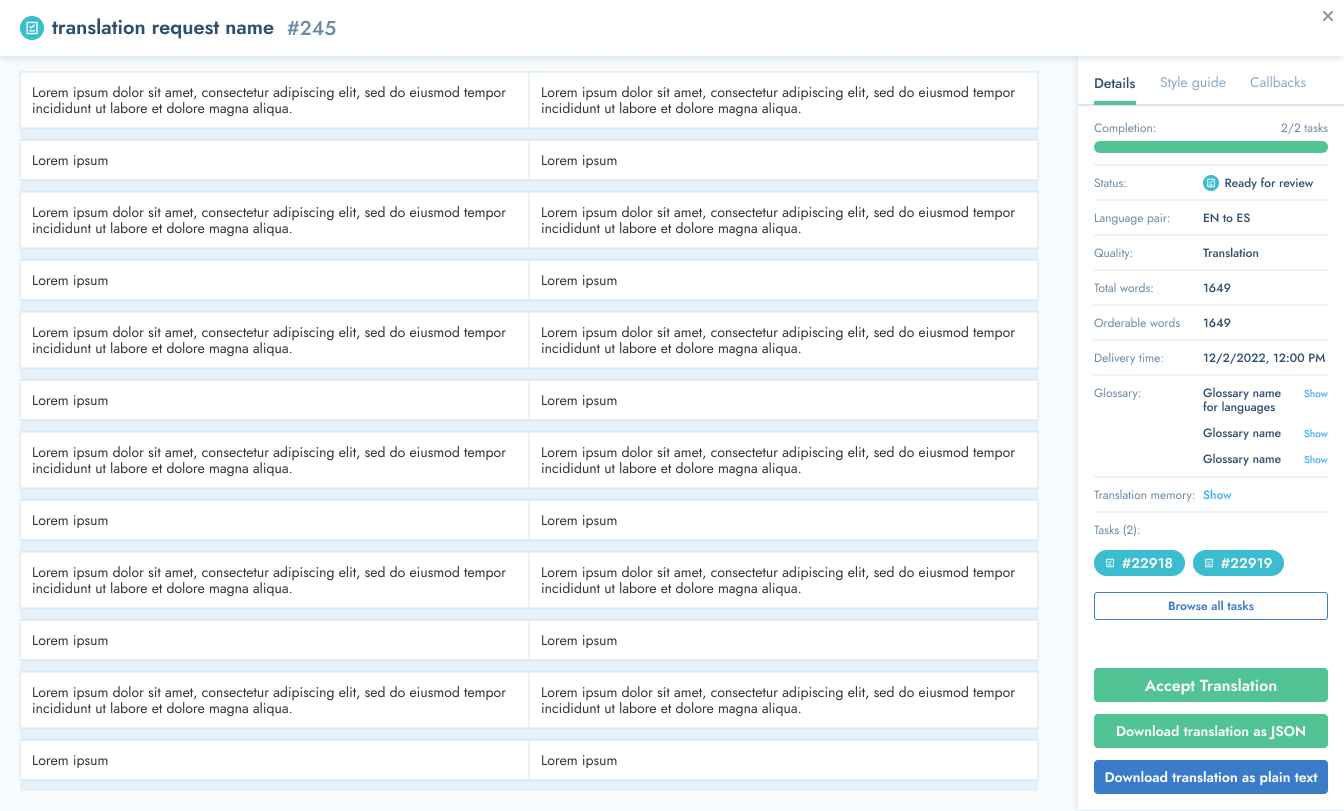
- To read more about how to ask the translators for corrections, please read the article about "Asking for corrections" here.
Why does my Translation Request have more than 1 task?
For larger requests, these are divided into multiple tasks. This is done for efficiency - to divide the content into manageable sections.
Not all tasks within a Translation Request will be completed at the same time. It could be that they are all completed at different times. For such orders, you may come across some tasks "ready for review" and some which are still in progress.
You are free to review the tasks as they become ready, however, we do recommend waiting until you can review the full translation request in it's full context.
Can I review and approve task if not all of the tasks in a Translation Request is finished?
For translation requests with some tasks still in progress:
You may review each task as they are completed, but please note that if you "accept" the translations of a particular task while the other tasks are still being completed, it will be removed and will only become visible when the entire batch is ready for review.
For requests with no pending tasks (when all tasks within a transaction request has been completed):
If you're satisfied with the review of your Translation requests' final result, you can select the "Accept all Tasks" option to "Accept Translations" and complete the process.
After accepting a task or request, you will no longer be able to ask for corrections, answer translator questions or request any edits. The task or request will only be available to view and download for use.
How to ask for corrections
For information on how to ask for corrections and communicate with the translations (and answer their potential questions), please see the "Communicating with Translators" section here.
How to download your completed translations?
You can download your translated file once your translations are in the "Ready to review" status. You may want to do this to see the file in its final format.
Please note:
- Translators do not have access to download the final document. So if there are any formatting that needs to be changed, please do so in your final downloaded document.
- Do not "Accept" you translations before you have reviewed them.
If you requested any changes or corrections from the translators, please disregard the copy of the downloaded document. You will need to download a new version, after the requested changes were made by the translators.
Which formats can I download my translations in?
You can choose from the following two options depending on your preferences:
- Download translations as JSON or,
- Download translation in the format you ordered in (docx, excel etc.)
You are now ready to begin finalising your orders!
Please be sure to have reviewed the task prior to approving and downloading the file. Changes cannot be made by translators after the completion of these steps.
