Team Members
What are "Team members"?
- The "Team Member" feature will allow you to add additional team members or 'editors' to your Tolq account.
- Team members are a great option if you have other colleagues that also work with translations within your organization.
- It's great to use if you have area managers that will be reviewing certain languages' translations.
- It's also great to divide work for larger projects.
Team members can be assigned to your translations requests for reviewing purposes - if indicated while placing your order, they will be notified when their respective languages are ready for review.
Only the main account holder can add new team members.
Please note: The team members feature is not available by default - if you would like this feature activated, please speak to your Tolq Account manager or Sales representative.
- Team Members can be accessed and managed from the "Settings" tab from the Menu bar on the left.
- Navigate to "Setting" and then to "Account Details".
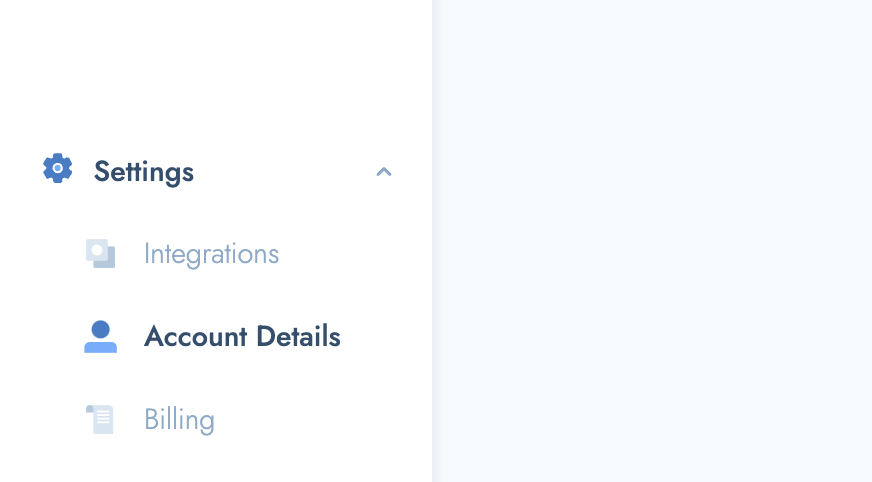
- You will only be able to access this feature if it has been activate to your account.
- Once on "Account Details", navigate to the "Manage team members" tab.
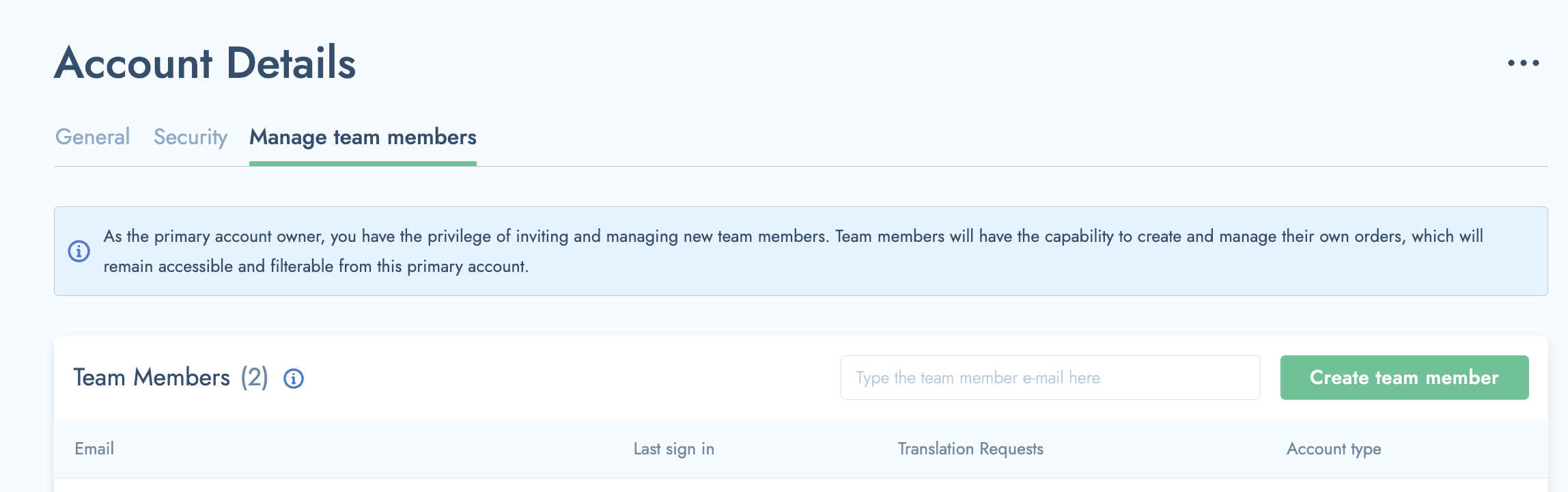
What can team members do?
- They can review and approve translation requests that have been assigned to them
- They can only see translation requests that have been assigned to them
- They can also place translation requests and assign other team members as editors
How to add Team Members to your Tolq Account?
Before you can use this feature, it needs to be activated to your account. Speak to your Tolq Account manager or Sales representative to activate it for you.
- Start by selecting the "Manage Team Members' tab in the Account Details section.
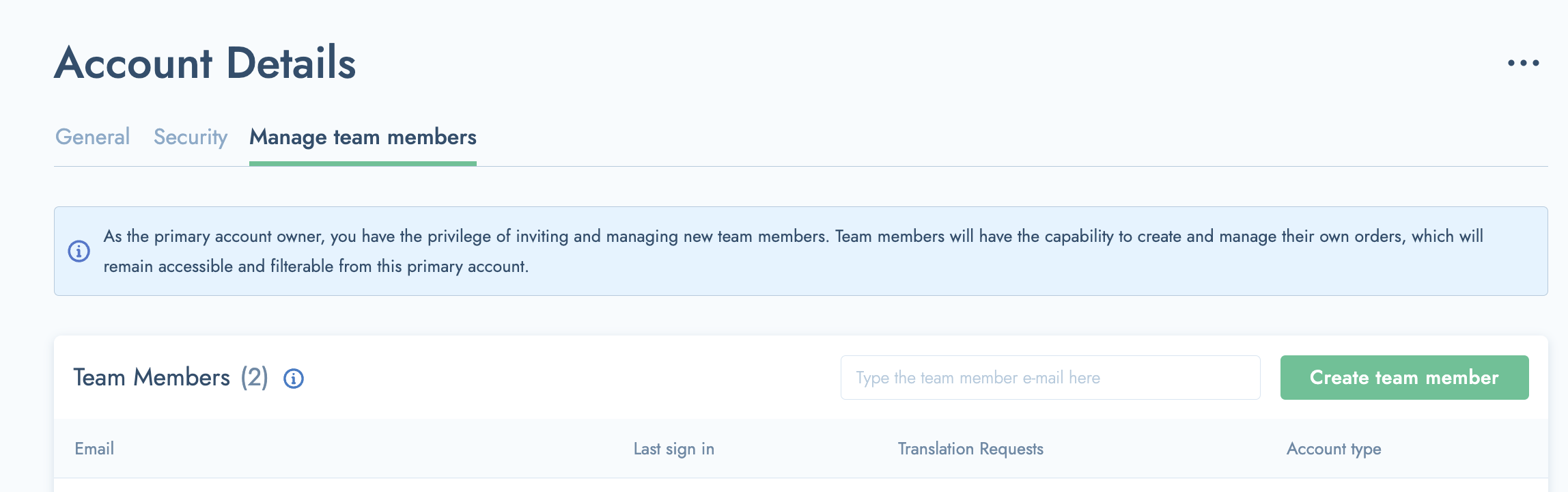
- Enter the email address of the team member you would like to add into the specified field.

- Select the "Create Team Member" button to send them an invitation email that will allow them to join.
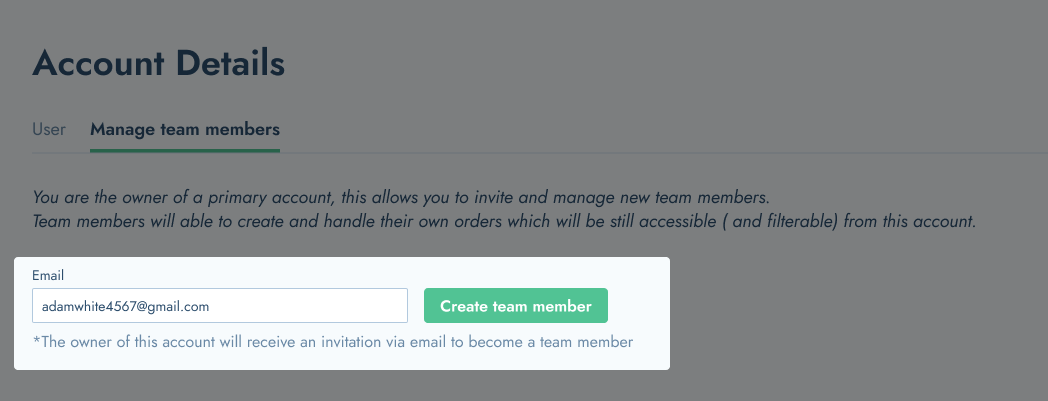
- You can do this for all team members you would like to assign as editors to your requests.
- Each Team Member will receive an email invitation to access the platform as an Editor.
- They need to follow the instruction in the email to create their login details.
How can invited Team Members access the Tolq platform?
- Each invited Team member will receive an email invitation to join the platform. The email will look like this:
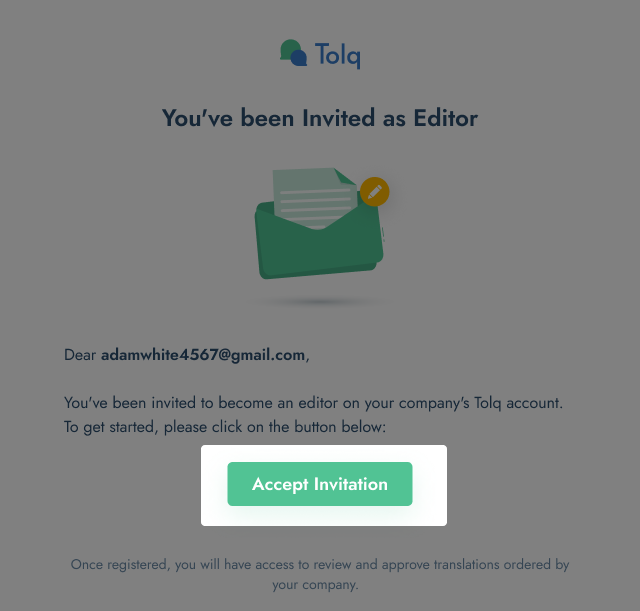
- To create their unique login, your invited team member needs to click on the "Accept Invitation" button (as indicated above).
- Clicking "Accept invitation" will open up a window where your team member can set their password. They will use this password to log into the Tola platform.
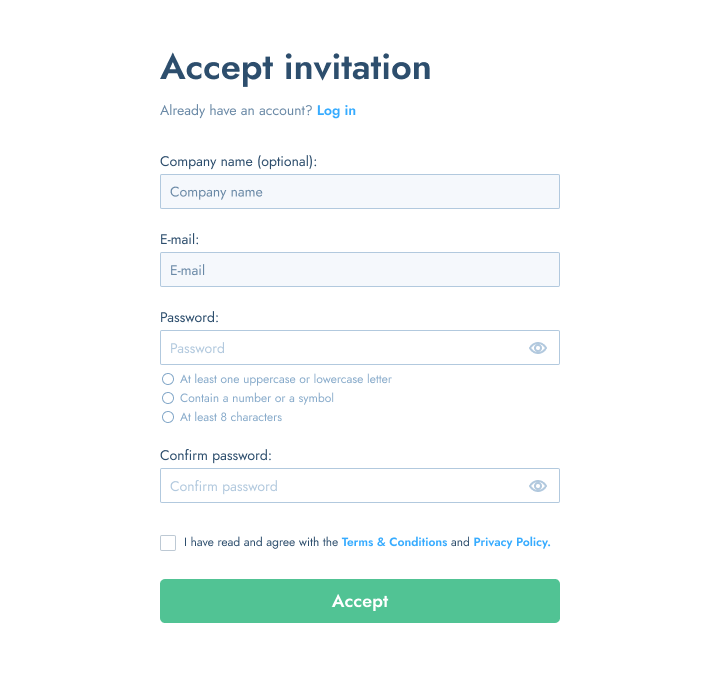
- If your colleague did not receive the invitation email the first time, you can resend it by clicking the "Resend Invitation" button in the "Manage team members" section
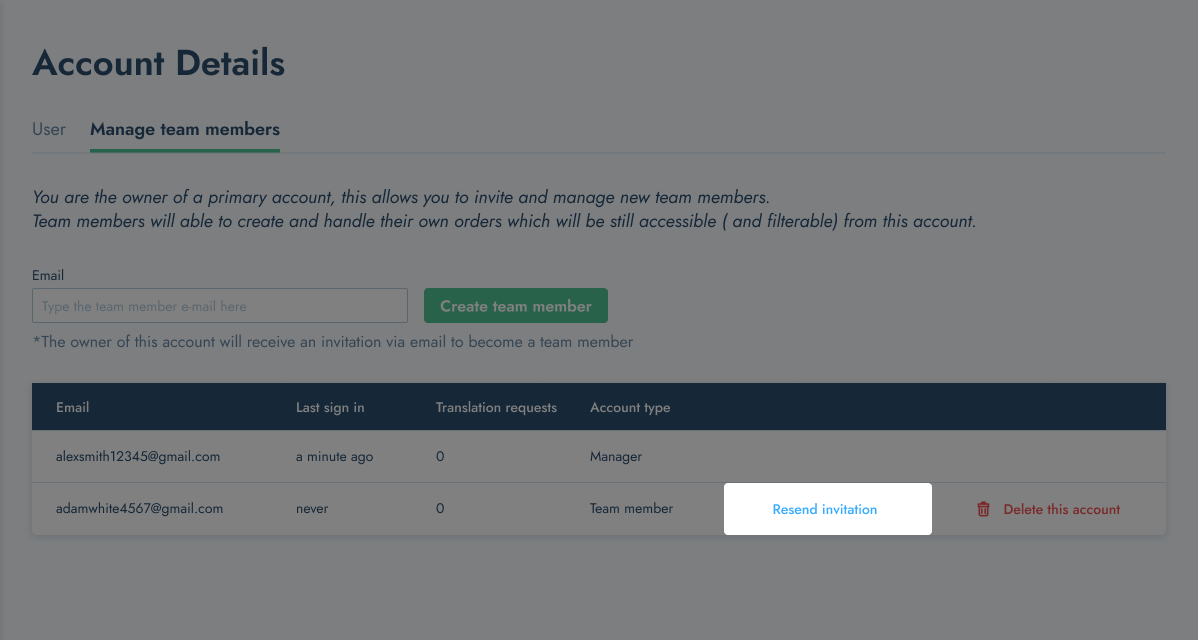
- Removing team members is easy - simply click the "Delete this Account" button in the "Manage team members" section
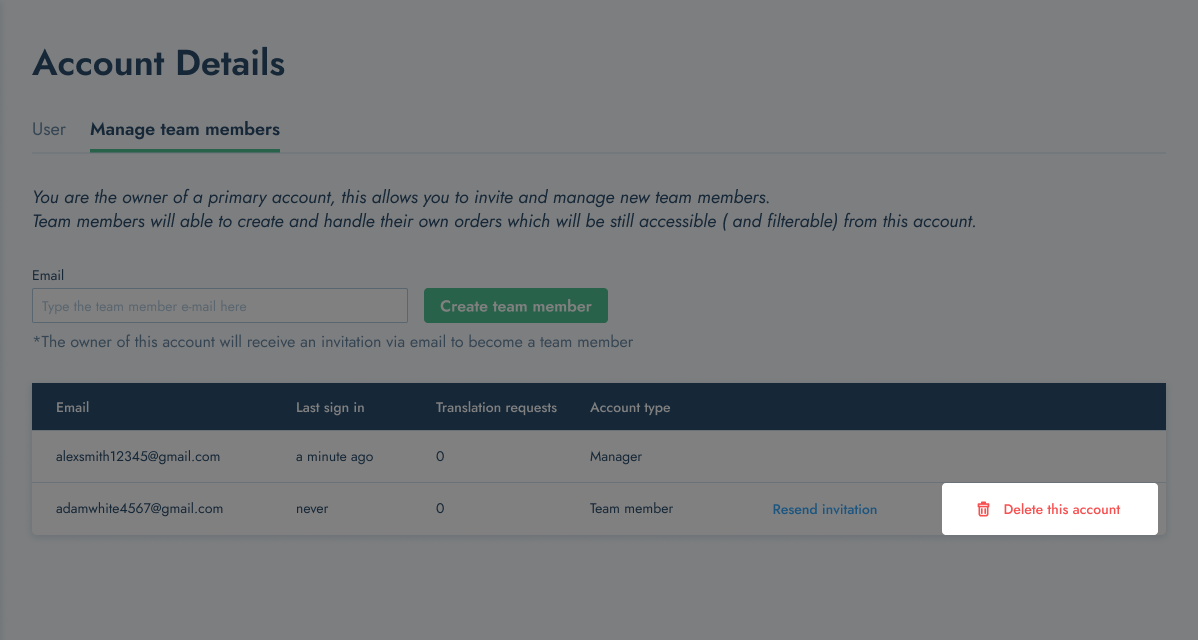
How to add team members to Translation Requests:
You will be able select and assign a particular team member to be the editor of a particular Translation Request.
This is done when creating your request and placing your order.
To add a Team Member as an editor for your order you need to:
- Place your order as usual
- Navigate to the "Advanced Options"
- Select the relevant Team member from the "Assigned team member" drop down list
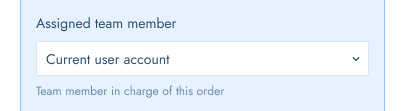
- When creating a translation request, you can now select the team member you would like to be the editor for this particular request.
- Main account users, as well as the assigned team members will be able to review assigned request.
- If you are not the main account user and you assign translation requests to others, those requests (& their tasks) will not longer be visible to you after you placed the order.
Adding different Team members for the different target Languages:
- If you have different team members that will each be responsible for a different target language on a particular order, you need to select the "Send to different team members per language" tickbox.
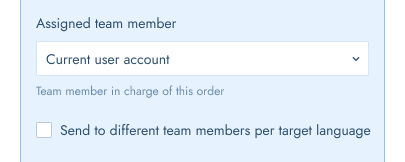
Please note: This option is only available when preparing your request.
- Once you've ticked the box, you will be able to add the different team members to each respective target language.
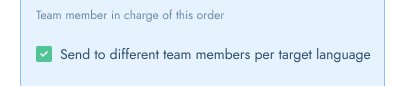
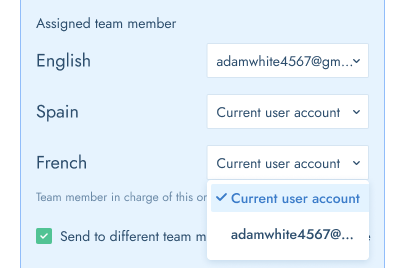
If you need to add a team member to a Translation Request after already placing your order, please reach out to the Tolq Customer Service Team at customerservice@tolq.com.
Please note: You can have up to 3 total users for no extra charge. For pricing on the ability to have more team members, please contact the Tolq Customer Service Team.
