Excel (.xlsx) Document Upload for Translation
Preparing Your Excel File
Before uploading your Excel (.xlsx) document for translation, ensure your file meets this requirement:
Single Sheet Requirement: Your Excel file must contain only one sheet. Files with multiple sheets cannot be processed by the translation system.
You will get this error if attempting to upload an Excel / .xlsx file with more than 1 sheet:
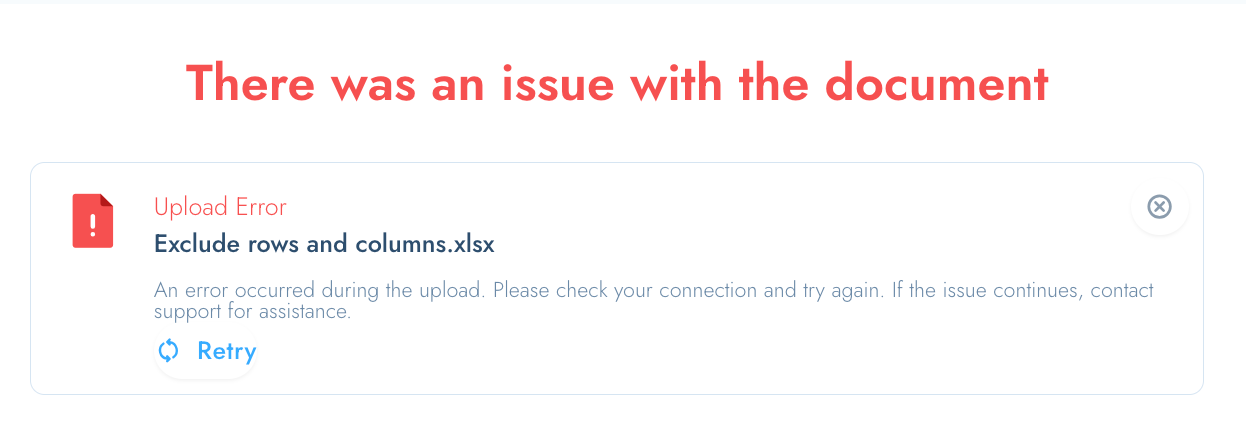
Standard Excel Translation
The simplest way to use Excel translation is to upload your file and translate all content within it. The system will process every cell in your spreadsheet and return the translated version.
This straightforward approach works well when:
- All content in your file needs translation
- You're comfortable working with the translated file directly
- Your file structure doesn't require reference columns or identifiers
Optional: Excluding Rows and Columns
You have the option to exclude specific rows and columns from translation if this better suits your workflow. This is entirely optional but can be useful in certain scenarios.
Why You Might Exclude Content
- Preserve structural elements: Keep column headings, unique identifiers, version numbers, or other reference data in their original language.
- Enable easier verification: Maintain reference columns that help you and your team identify specific items in the translated document, especially when working with languages you don't speak.
How to Exclude Content
If you choose to use this feature, you can exclude entire rows or columns from translation. The interface allows you to easily add exclusions like "Row 1," "Column A," or "Column B" by selecting them before placing your order.
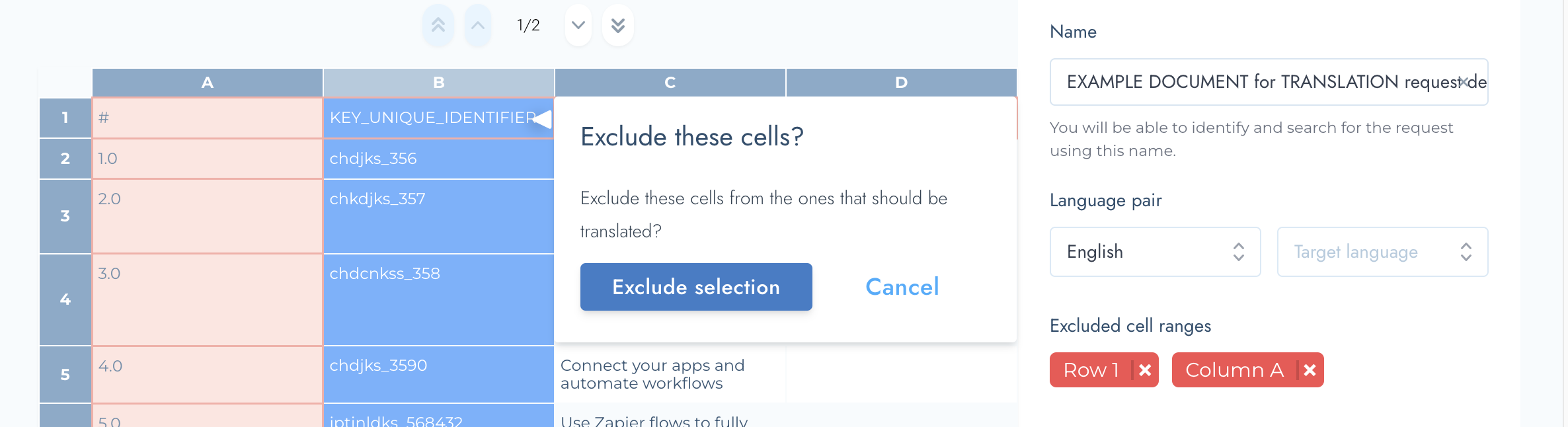
Note: Any content you exclude will remain exactly as it appears in the original file. It will not be translated and will appear unchanged in your final translated document.
Example Exclusion Use Case
In the example shown in the screenshots, Row 1, Column A, and Column B are all excluded from translation. This preserves the document structure while only translating the content in columns C and D.
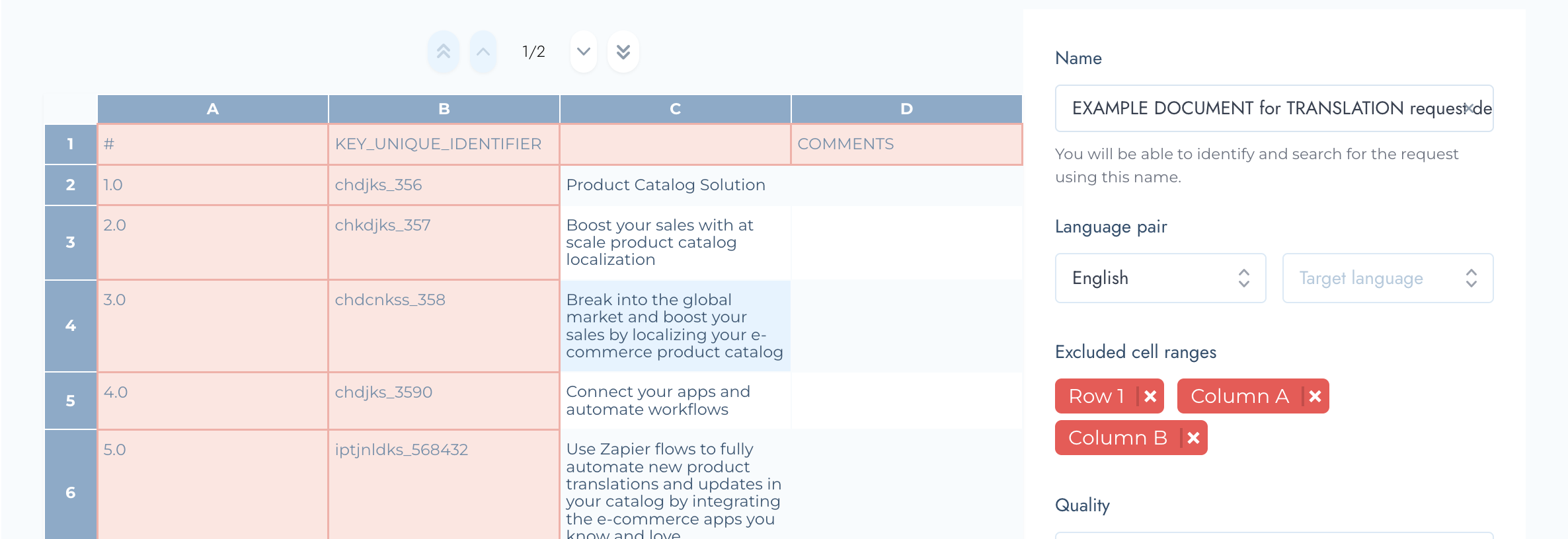
If you decide to use exclusions, always double-check your selections before placing your order to ensure you're translating exactly what you need.
Advanced Tip: Side-by-Side Translation Format
Some clients prefer a more sophisticated approach when working with languages they don't speak. This optional method keeps source and target content together in one document, making it easy to match translations to original text.
When This Approach Is Useful
This technique is particularly helpful when:
- You need to work with the translated text in any way, but don't speak the target language
- You want to maintain source text alongside translations for reference
- You need to copy specific translations to other systems and want clear identification
- Multiple team members need to work with the file and require context
Setting Up Your Document
Here's how to structure your Excel file for side-by-side translations:
Column A - Unique Identifier: Create a unique identifier for each row (could be a number, code, or reference ID specific to your content type).
Column B - Source Content: Place your source language content here, with the language name in the header (B1). For example, if translating from German, cell B1 would say "German" and cells B2 onwards would contain your German text (all in Column B in this example).
Column C - Target Content Placeholder: In the header (C1), enter your target language name (e.g., "Dutch"). In cells C2 onwards, initially copy the same source language content from Column B.
Your initial upload will look like this:
- Row 1: Headers (Identifier | Source Language | Target Language)
- Column A: Unique identifiers for each item
- Column B: Source language content
- Column C: Source language content (temporarily - this will be replaced with translations)
| A # | B (German) | C (Dutch) |
| 1 | Produktkatalog-Lösung | Produktkatalog-Lösung |
| 2 | Steigern Sie Ihren Umsatz mit skalierbarer Produktkatalog-Lokalisierung | Steigern Sie Ihren Umsatz mit skalierbarer Produktkatalog-Lokalisierung |
| 3 | Erschließen Sie den globalen Markt und steigern Sie Ihren Umsatz | Erschließen Sie den globalen Markt und steigern Sie Ihren Umsatz |
| 4 | Verbinden Sie Ihre Apps und automatisieren Sie Workflows | Verbinden Sie Ihre Apps und automatisieren Sie Workflows |
Configuring Exclusions
When placing your order with this setup, exclude:
- Row 1 (preserves column headers)
- Column A (preserves unique identifiers)
- Column B (preserves original source text)
This leaves only Column C available for translation.
How the Translation Works
When you submit your order with this configuration, the translation system will:
- Process only the non-excluded content (Column C)
- Replace the source language content in Column C with translated content
- Leave all excluded areas completely untouched
Receiving Your Translated File
When you download the completed translation, you'll have:
- Column A: Your original unique identifiers (unchanged)
- Column B: Your original source language content (unchanged)
- Column C: Your translated target language content (replaced)
- Row 1: Your original headers (unchanged)
| A # | B (German) | C (Dutch) |
| 1 | Produktkatalog-Lösung | Productcatalogus oplossing |
| 2 | Steigern Sie Ihren Umsatz mit skalierbarer Produktkatalog-Lokalisierung | Verhoog uw omzet met schaalbare productcatalogus lokalisatie |
| 3 | Erschließen Sie den globalen Markt und steigern Sie Ihren Umsatz | Betreed de mondiale markt en verhoog uw omzet |
| 4 | Verbinden Sie Ihre Apps und automatisieren Sie Workflows | Verbind uw apps en automatiseer workflows |
This format allows you to easily see which translation corresponds to which source sentence, even if you don't speak the target language. You can then copy the translations from Column C to wherever they're needed while using Column A or B as reference.
Character Limits (Excel Files Only)
The translation system offers optional character limit controls exclusively for Excel files. This feature allows you to set maximum character counts for specific columns when needed.
Understanding Language Expansion
If you choose to set character limits, you must account for natural language differences. Different languages require different amounts of space to convey the same information.
Example: A sentence that's exactly 150 characters in English may require significantly more space in German due to compound words and grammatical structure. If you set a strict 150-character limit, the German translation might exceed it, requiring the translator to condense or abbreviate the content.
Best Practices for Character Limits
If your project requires character limits, consider these approaches:
Create shorter source content: If your character limit is 150, write source copy that's substantially shorter (perhaps 100-120 characters). This provides flexibility for languages that naturally expand.
Provide truncation guidance: Give translators specific instructions about which parts of the translation can be shortened or omitted if they must adhere to strict limits.
Consider target languages: Research typical expansion rates for your specific language pairs. Some common patterns:
- English to German: approximately 20-35% expansion
- English to Romance languages (French, Spanish, Italian): approximately 15-25% expansion
- English to Asian languages: often contraction rather than expansion
Test with sample content: Before ordering large volumes, test your character limits with a small sample to ensure they're realistic for your language pairs.
Setting Character Limits
In the order configuration screen, you'll see input fields for each column where you can specify the character limit per cell if needed. These limits apply to each individual cell within the specified column, not to the column as a whole.
Need Help? If you have questions about preparing your Excel file or configuring your translation order, please contact our support team at customerservice@tolq.com.
